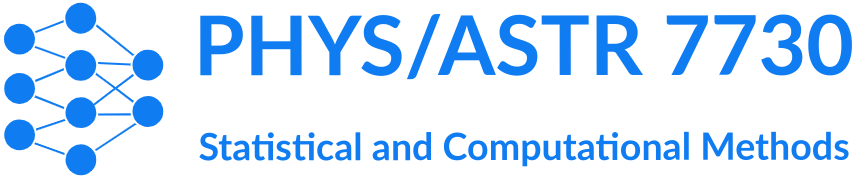Set up Python environment#
You will need a working Python environment to run the examples and to complete the labs in this course.
I choose Python as the main language for this course because Python is a widely used language for data science. Many common algorithms, including ones used in this course, are readily available as Python packages, and resources for Python and Python packages are easy to find. If you wish to use a different programming language, please read Use other programming languages below.
If you already have a working Python environment, it may already be sufficient for this course. However, I strongly recommend that you still create a new environment so that the Python packages you used in this course will not interfere with your original environment. The instructions below will guide you to install conda (if needed) and create a new Python environment.
Use Python on your machine#
First, check if you already have conda available on your machine.
If you have been using Python on your machine, there is a good chance that you already have conda too.
If you are using Windows, check if you have “Miniforge Prompt” (or “Miniconda Prompt”, “Anaconda Prompt”) from your Start menu.
If you are using macOS or Linux, check whether the
condacommand is available from a terminal. You can do this by runningconda --versionin a terminal.
If the answer is yes, skip Install conda and jump to Create a new environment directly.
Install conda#
If conda is not available on your machine, you can install one very easily using Miniforge.
First, download the installation file corresponding to your OS from this page.
Then, follow one of the following instructions based on your OS:
If you are using Windows, follow this instruction.
If you are using macOS or Linux, follow this instruction.
Tip
If you are using macOS or Linux, near the end of the installation process, you will be prompted to choose whether you want the base conda environment be activated by default. If you choose no, make sure you copy the command that activates the base conda environment and keep it somewhere handy. You will need to activate the base conda environment for the
condacommand to be available on your machine. If you choose yes, just start a new terminal and you should be able to use thecondacommand.
Create a new environment#
Once conda is available on your machine, you can go ahead and create a new environment for this course.
First, download this environment definition file (right click the link and choose “Save to” or “Save as”).
Then, open a terminal:
On Windows, open “Miniforge Prompt” (or “Miniconda Prompt”, “Anaconda Prompt”).
On macOS or Linux, open a regular terminal and activate the base conda environment by running the command you copied during the installation.
Tip
If you have just installed Miniforge, you can replace conda with micromamba in the following commands.
In the terminal, run:
conda env create -f /path/to/environment.yml
Note that /path/to/environment.yml should be replaced with the actual path to the downloaded environment definition file.
Once the package installation is done, you can run the following to activate this new environment:
conda activate 7730
Start JupyterLab#
After the 7730 environment is activated, you can start the JupyterLab interface by running
jupyter-lab
Use Python on Google Colab#
If you don’t want to install Python on your own machine, or if you don’t have access to a machine that you can install new software, you can use Google Colab as an alternative.
Google Colab provides free Jupyter Notebook service. To use Google Colab, you will need a Google account, a web browser, and a stable Internet connection. Simply visit https://colab.research.google.com/ to start using the service.
Google Colab already has all the packages that we will use in this course installed,
except for corner and emcee.
When you run labs that use corner or emcee, please run the follow line in your
Google Colab notebook:
%pip install corner emcee
Use other programming languages#
While I strongly recommend using Python for this course, learning Python is not one of the learning objectives of this course. Hence, if using another programming language makes it easier for you to learn the materials in this course, you are welcome to do so. You can submit the assignments using the programming language you choose.
You will be responsible to translate the provided labs to the language of your choice. Please note that I will not be able to assist the translation, nor can I help you identify packages in other programming languages that offer the functionalities of Python packages that we use.